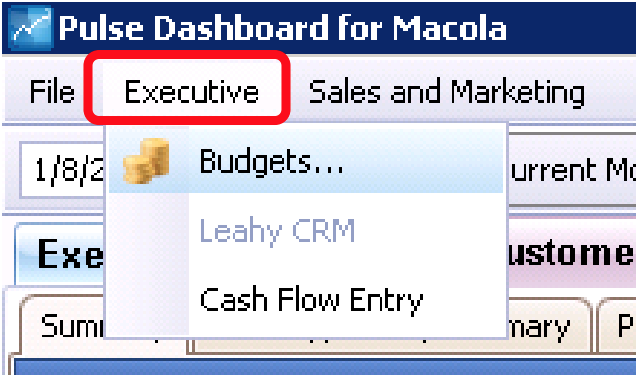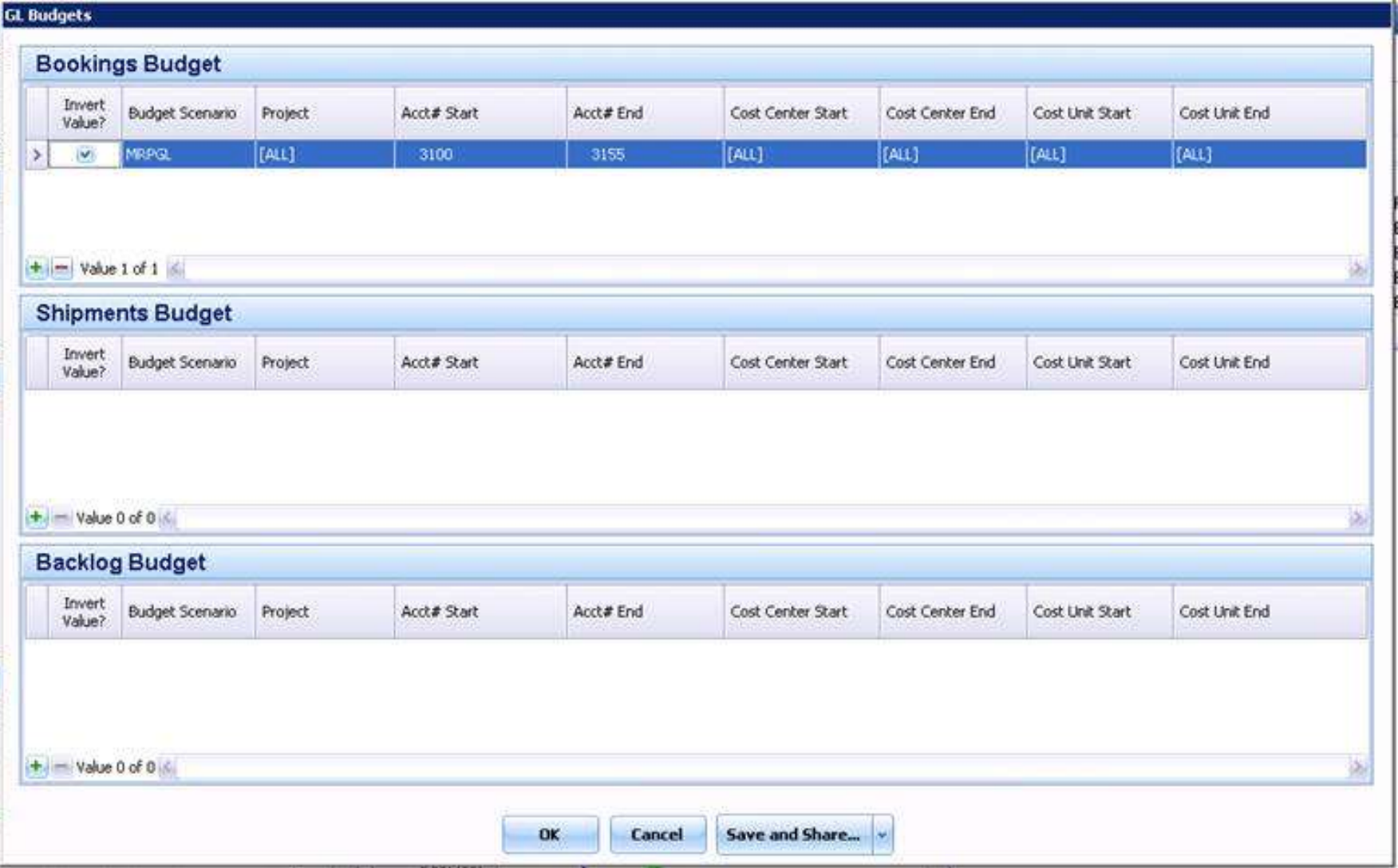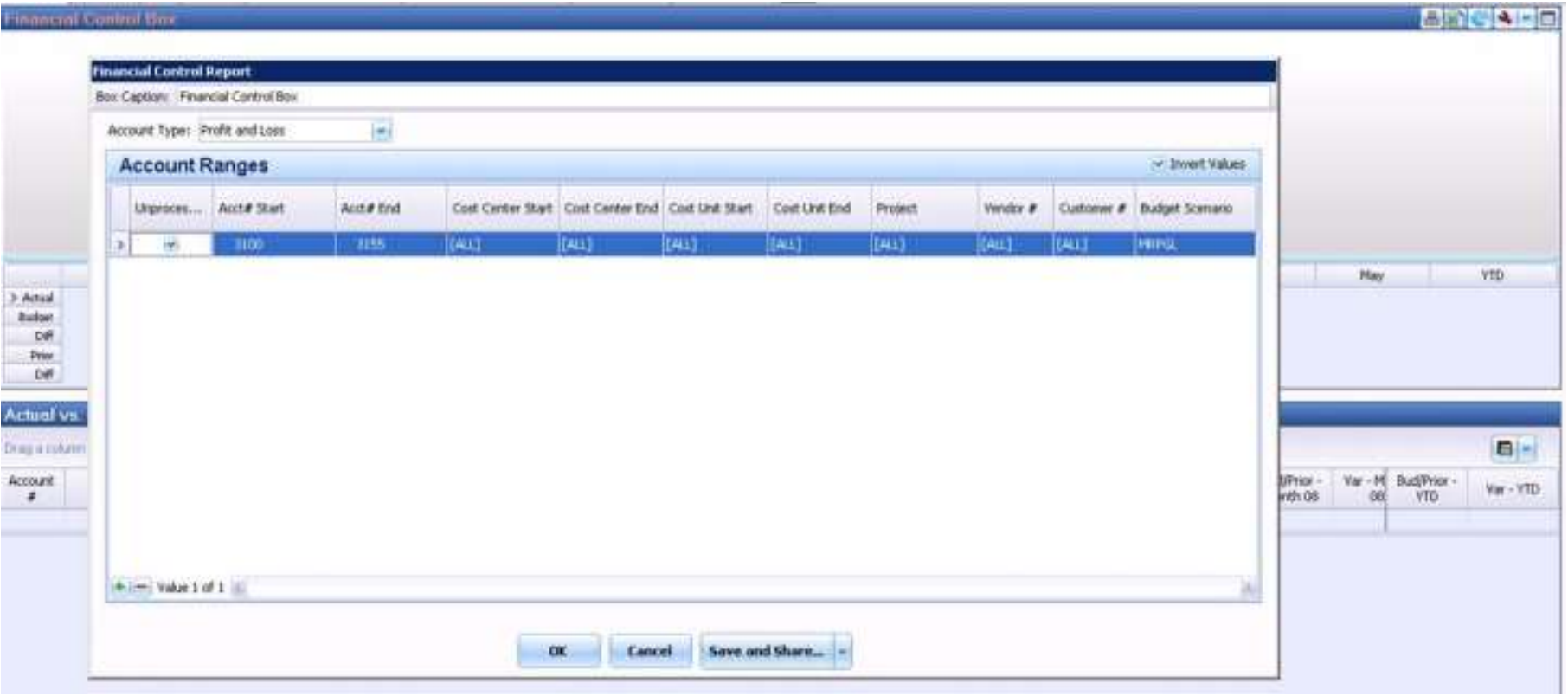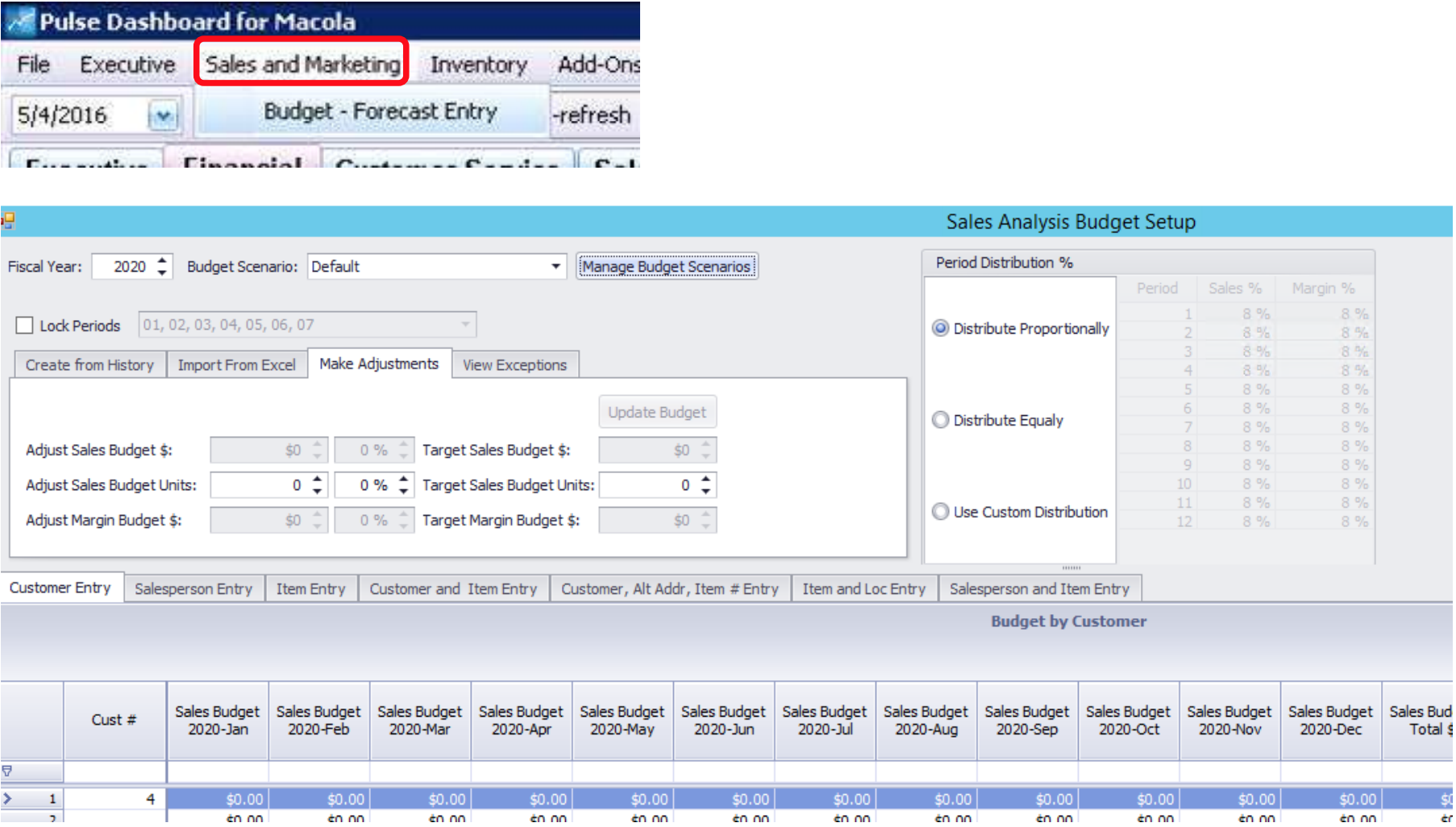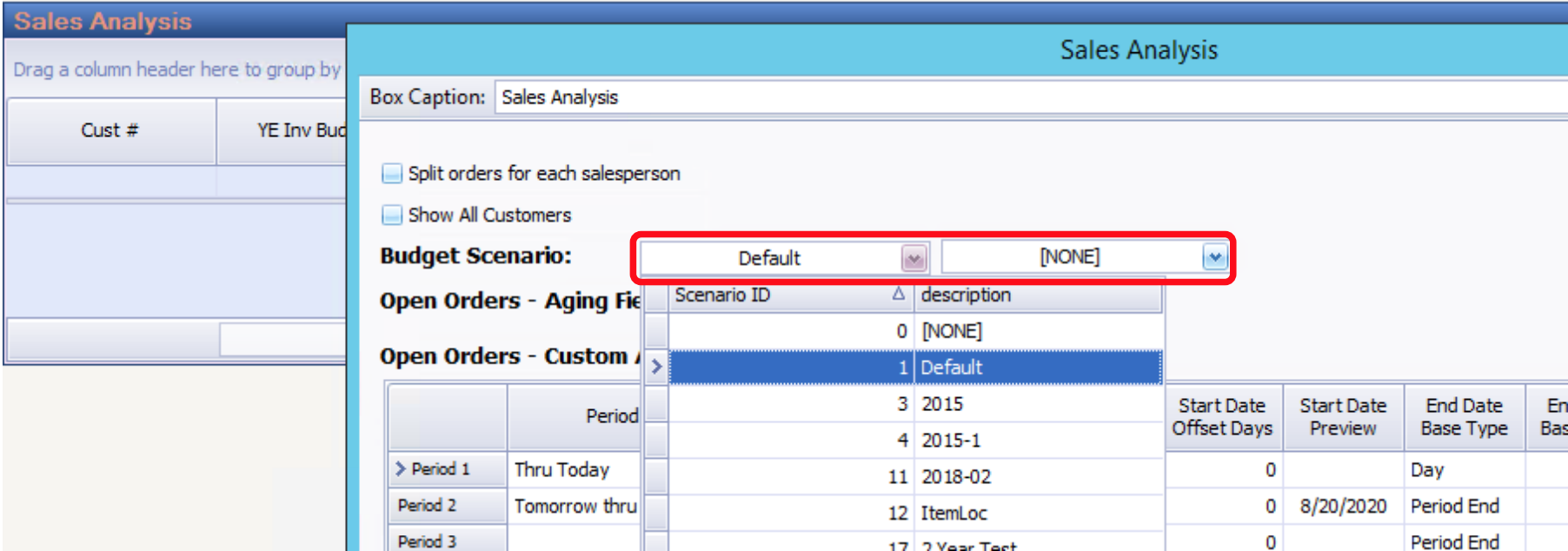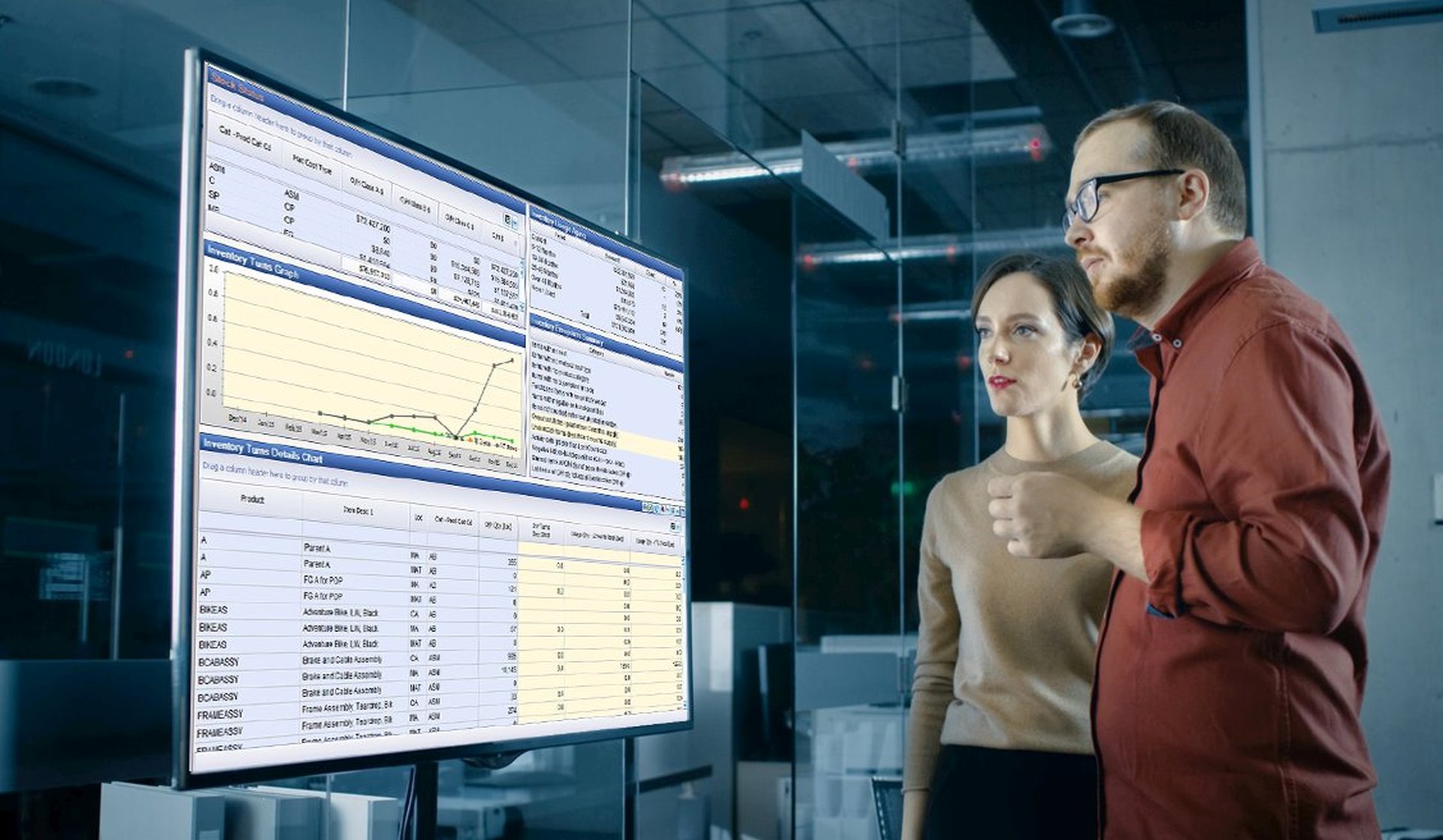Pulse Dashboard has the ability to use two different types of budgets in reports. The Financial Budget information in the Executive and Financial Modules of Pulse Dashboard comes from the Macola® General Ledger while the Sales Budget in the Sales and Marketing Module comes from detailed Sales Budget information established in Pulse Dashboard.
Executive Module
The Executive module has the ability to display summary budget information at the G/L Account level on reports and graphs. This Budget information is defined in Macola® G/L by account on the Budget tab of each Account Card in Macola® ES/EM10 or in Budget Maintenance of Progression.
An Account will need to be identified to use for Booked Orders (new orders entered into Macola® for the month), Shipments (typically what would be invoiced for a month) and Backlog (the typical Open Orders at any point in the month). Sometimes there is not an account established in Macola® for this process and an account needs to be added to Macola®. One suggestion is to add a Statistical Account for this purpose. A Statistical Account is an account that would typically not appear on any financial statement and is used to store data only. Entering Accounts for Budgets in Pulse Dashboard is optional and one, two or all three Accounts may be used here.
Once the Budget information has been entered in Macola® for Booked Orders for each month, Invoiced Orders for the month and Open Orders for the month, the Accounts and Budget Scenario/Revision should be entered in Dashboard at the top of the screen on the Executive Menu > Budgets:
The Account(s) and Budget Scenario are the added to the screen and will appear on the Customer Order Summary and graphs in the Executive Module.
Financial Module
Using Budget information in the Financial Module is similar to the Executive Module in that all Budget information is defined in Macola® on the Account Card or Budget Maintenance. Then each report used in the Financial Module may use the Budget information when defining the Account(s) and Budget Scenario for that report in the Setup (red wrench) icon for that report:
Sales and Marketing Module
The Sales and Marketing Budget used in the Sales and Marketing Module is a detailed Sales Budget(s) defined in Pulse Dashboard by Item, Customer, Salesperson and others based on Sales revenue, Units, Margin or Average Selling Price. There is no provision for entering a detailed Sales Budget/Forecast in Macola®.
Multiple Budgets may be added if needed by copying “last year’s” Actual values and then adjusting them up or down as needed, by manual entry or importing the Budget from Excel.
When using the Import from Excel Option, use the Create Excel Template button to create the formatted Excel Worksheet that must be used to Import the information. After the Template has been created many Users copy/paste the values from their in-house developed Excel worksheet into the Template for importing. Do not delete or change any of the columns on the Template as this will cause problems when importing the data to Pulse Dashboard. All values pasted into the Template must not contain any Excel formulas, when pasting only paste “Values”. Period 1 will coincide with the Company Fiscal Calendar as defined in Pulse Dashboard Setup. As an example, if the fiscal year begins in July, Period 1 will be July. If the fiscal year begins in January, January will be Period 1.
On each report in the Sales and Marketing Module you may then select the up to 2 Budget Scenarios to use for that report in the Setup (red wrench) for that report:
After the Budget and Scenario/Revision to be used has been added to the report in the Sales and Marketing Module has been added, the Column Chooser will allow the addition of many columns related to Budget information for the report.