This article covers how to use the replacement value features.
The mapping engine utilized by Pulse eCommerce and Pulse Lockbox has a replacement value feature. Its functionality is simple. It intercepts an incoming value and replaces it with a new value. This can be used in any field, but it is particularly useful for ship via codes and item numbers. It is important to utilize this feature to auto-correct problems instead of forcing end users to make the same corrections over and over again.
Let’s dive into some examples.
Example 1: Amazon SKU and Macola item numbers
Once a product is listed on Amazon, its SKU cannot be changed later. This leads to the occasional mismatch between the Amazon SKU and Macola item number. In this example, the item number on Amazon is 123456789. The item number in Macola is 123456789-0. eCommerce needs to understand that when it comes across an Amazon order with the item # 123456789, it should replace that with 123456789-0. Most Amazon eCommerce mappings will have a handful of replacements set up for items as shown in the chart below.

Example 2: Shopify and Macola Ship Via Codes
Macola allows the definition of many different shipping options for both AR and AP. Each of these is identified by a “ship via code”, which can only be a maximum of 3 characters long. Different 3rd party eCommerce systems also allow a similar wide variety of shipping options, each with some sort of unique name. The problem is that Shopify (or Magento, Amazon, Walmart, etc.) may send orders with a shipping option called something like “United Parcel Service Ground”. In Macola, this same shipping option may be setup with the Ship via code “UPG”, “UG”, or perhaps something completely different. All that needs to be done is to make Pulse eCommerce understand that Shopify’s “United Parcel Service Ground” translates to Macola ship via code “UPG”. Most eCommerce mappings will have a list of replacement values for shipping options like the ones shown below.

How to use this feature inside of Pulse eCommerce or Pulse Lockbox
- Click on Settings \ Integration Setup.
- Click on the header level mapping (i.e. Shopify Header, Amazon Header).
- Click on “edit mapped fields”.
- Click on ShippingOption.Code
- At the bottom of the screen, you will see “Value replacement”. This is a grid that allows you to add/edit/delete replacement values. Enter in the shipping method from Walmart, Target, Amazon, etc. on the left, and the Macola ship via code on the right.
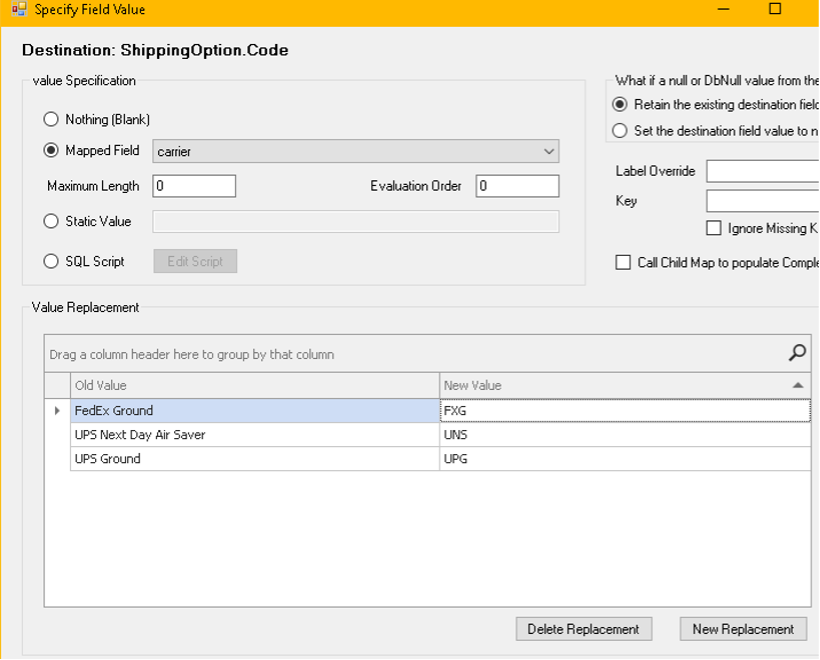
This same technique applies to swapping out item numbers. Instead of clicking on the header mapping, just click on the line-item mapping. Then edit the replacement values for the ItemNumber field.
The screen to view/edit ship via codes in Macola can be found in:
System Manager, Financial, Accounts Receivable, AR Ship Via codes.
